The encoding of an Oracle instance can be checked by sending the appropriate queries:
- from the level of aSISt application
- after logging into the Oracle database
I. To check the encoding of the installed Oracle database from within the aSISt application, select:
ALT + A -> aSISt information -> button: ‘SQL Console’
At the top of the displayed window:
- enter the query:
select * from NLS_DATABASE_PARAMETERS
where parameter=’NLS_CHARACTERSET‘
- select button:

as shown in the following figure:
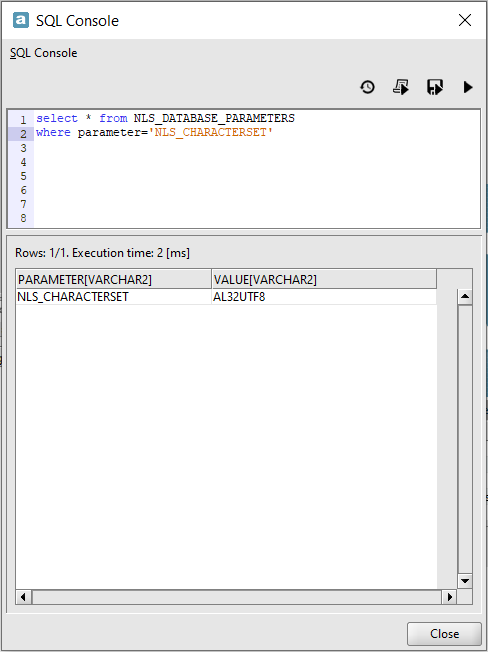
II. To check the encoding after loging into the Oracle database:
- add the semicolon to the query given above so that it is in the form:
select * from NLS_DATABASE_PARAMETERS
where parameter=’NLS_CHARACTERSET’;